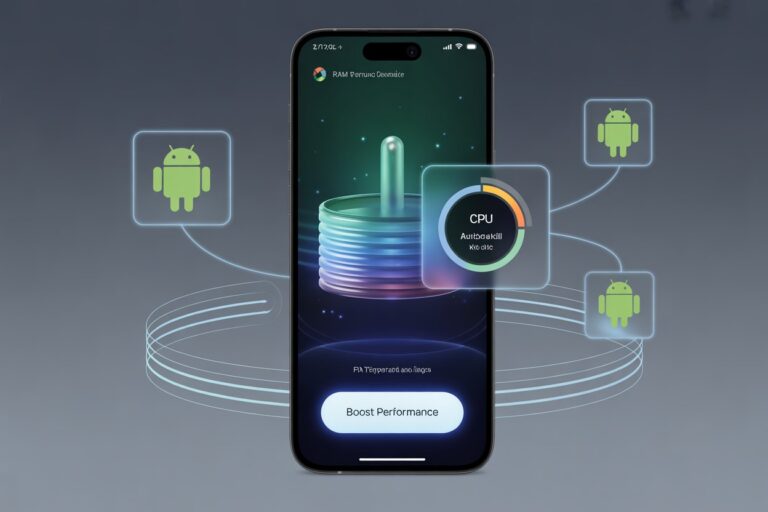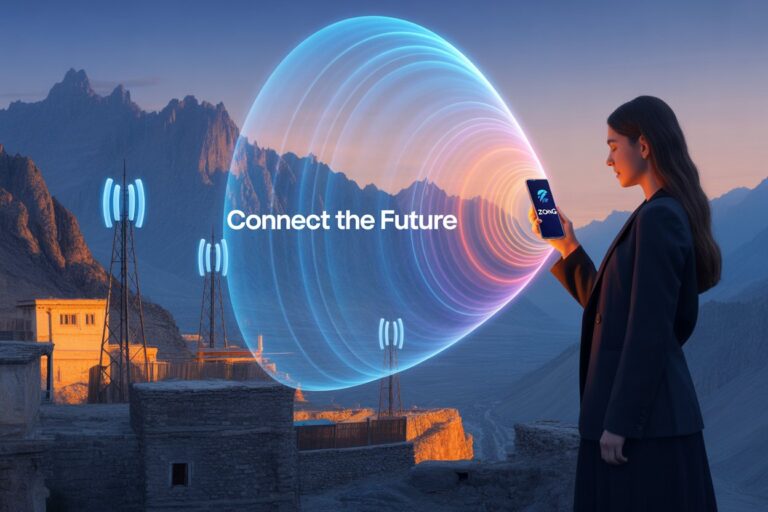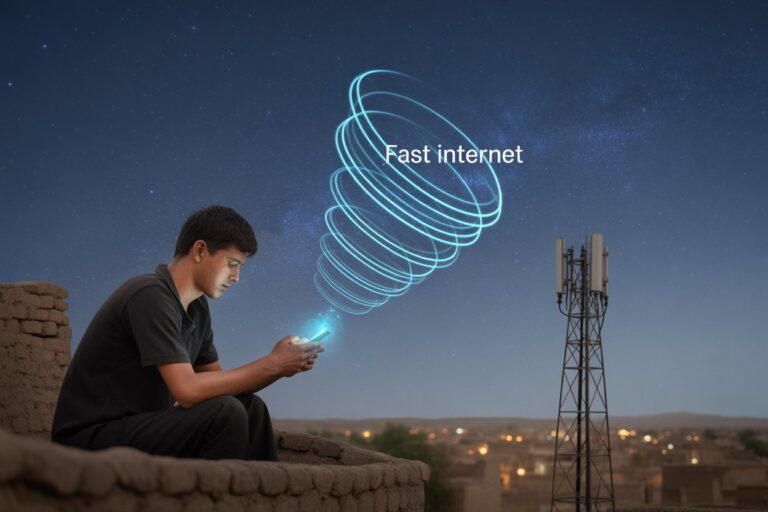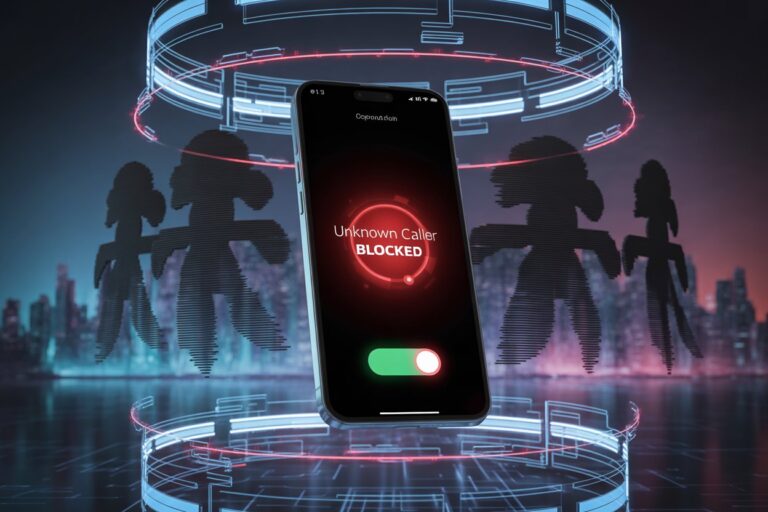How to Hide Apps Without Rooting in Android 2025
In today’s hyper-connected world, privacy on smartphones is more important than ever. Whether you’re trying to keep work apps away from prying eyes, hide social media distractions, or protect sensitive data, learning how to hide apps without rooting in Android 2025 is a skill many users are searching for.
Unlike in the past where root access was required for such customization, Android has evolved, and so have the tools and tricks.
This guide is tailored to Android 2025 users who want to secure their apps, organize their devices, and improve overall user experience — all without rooting or compromising their phone’s warranty.

Why Hide Apps on Android in 2025?
People choose to hide apps for various reasons, including:
- Privacy: Keep personal apps (dating, banking, etc.) hidden from family or friends.
- Focus: Reduce distractions by hiding social media or gaming apps during work/study hours.
- Security: Prevent unauthorized access to apps without locking your entire device.
- Organization: Clean your app drawer without uninstalling rarely used apps.
With no root required, Android 2025 makes this easier than ever with native features, third-party apps, and launcher settings.
Methods to Hide Apps Without Rooting (2025 Tested & Verified)
1. Use Built-in App Hider Feature (Available on Most Android Skins)
Many Android manufacturers — like Samsung, Xiaomi, OnePlus, Realme, Oppo, and Vivo — now offer native app hiding within their Android skin.
Samsung One UI:
- Long-press on the home screen and tap Settings.
- Navigate to Home Screen Settings.
- Tap on Hide apps.
- Select the apps you want to hide and confirm.
Xiaomi MIUI:
- Go to Settings > Apps > App Lock.
- Enable App Lock and then go to Hidden Apps.
- Choose the apps you wish to hide.
OnePlus OxygenOS:
- Open the App Drawer and swipe right to open the Hidden Space.
- Tap ‘+’ to add apps to hide.
Note: You can even lock the Hidden Space with a password or fingerprint for added security.
2. Use Third-Party App Hiders (No Root Required)
There are several third-party apps on the Google Play Store that allow you to hide apps discreetly. Make sure to pick only safe, ad-free, and privacy-respecting tools.
Top App Hiders in 2025:
| App Name | Features | Google Play Rating |
| Nova Launcher | Hide apps via custom drawer | ★★★★☆ (4.6) |
| Apex Launcher | Lock and hide apps from the app drawer | ★★★★☆ (4.5) |
| App Hider Pro | Clone apps and hide originals | ★★★★☆ (4.3) |
| Calculator Vault | Disguised as calculator for stealth hiding | ★★★★☆ (4.2) |
How to Use Nova Launcher:
- Install Nova Launcher and set it as your default launcher.
- Long-press the home screen → Settings → App Drawer.
- Scroll to Hide Apps.
- Select the apps you want to hide.
Nova Launcher doesn’t uninstall or freeze apps — it simply hides them from view.
3. Use Secure Folders or App Lock Vaults
Secure folders not only hide apps but also encrypt and password-protect them, providing maximum privacy.
Samsung Secure Folder:
- Go to Settings > Biometrics & Security > Secure Folder.
- Set it up using your Samsung account.
- Add apps to the folder – they’ll only appear inside the Secure Folder, protected by a password or fingerprint.
Third-Party Vault Apps:
Apps like AppLock, Vault-Hide, and Keepsafe can lock apps behind a password or PIN and sometimes even hide their icon altogether.
4. Create a Guest User or Secondary Profile (Android 12 and Up)
This is an underrated but effective method. Android 2025 still supports Guest Mode, which can be used to hide apps from others using your device.
Steps:
- Go to Settings > System > Multiple Users.
- Create a new Guest Profile.
- Switch to Guest mode — your main apps won’t be visible here.
Great for sharing your device with kids, friends, or family without revealing sensitive content.
5. Disable Apps You Don’t Want to Uninstall
This method works best for system or pre-installed apps you don’t want to see.
Steps:
- Go to Settings > Apps.
- Select the app you want to hide.
- Tap Disable.
The app will disappear from your drawer and home screen — but you can re-enable it any time.
Bonus Tip: Save Battery and Boost Speed by Hiding Unused Apps
Hidden apps don’t just protect privacy — they can help your phone run smoother. Unused apps still run background processes that affect performance. By disabling or hiding them:
- You improve battery life
- Free up RAM and storage
- Boost overall speed
Want more tips like this? Check out our guide on how to fix overheating issues on Android or how to boost mobile signal in rural areas.
Regional Relevance: Does This Work in Pakistan, India, or Other Countries?
Yes. All the above methods are fully functional worldwide, including regions like Pakistan, India, Nigeria, Bangladesh, and rural areas where users may face limited connectivity or lower-end phones.
Since no root is required, even budget phones with Android Go edition can utilize these tips through lightweight launchers like Niagara Launcher or Lean Launcher.
Educational and Safe – No Risk Tips
This article was written with safety in mind. All these tips:
- Require no root
- Won’t void warranty
- Work with official settings or Google Play–verified apps
- Are suitable for all age groups and tech skill levels
No financial, medical, or legal suggestions are given — just safe, educational content for tech improvement.
FAQ – People Also Ask
Q1: How do I hide apps on Android without downloading anything?
You can use your phone’s built-in launcher settings. Samsung, Xiaomi, Oppo, and OnePlus all offer native app hiding options under home screen or privacy settings.
Q2: Can I hide apps from Google Play history?
Yes, go to Google Play → Library → Remove apps from the list. But this does not hide the app from your device — use Secure Folder or App Hiders for that.
Q3: Is there a way to hide apps from kids or family members?
Use Guest Mode, Secure Folder, or third-party vaults like AppLock to password-protect and hide apps safely.
Related Articles You May Like:
- How to boost mobile signal in rural areas (2025 guide)
- Top battery-saving tips for Android 2025
- How to fix overheating issues on Android without root
Final Thoughts
Hiding apps on your Android device in 2025 doesn’t have to be complex or risky.
Whether you use native features, launchers, or secure vault apps, the process is simple, effective, and most importantly — root-free.
Stay in control of your digital space without compromising your privacy or breaking your device warranty.
Try one or more of the methods listed above based on your needs, and keep your phone tidy, secure, and optimized.