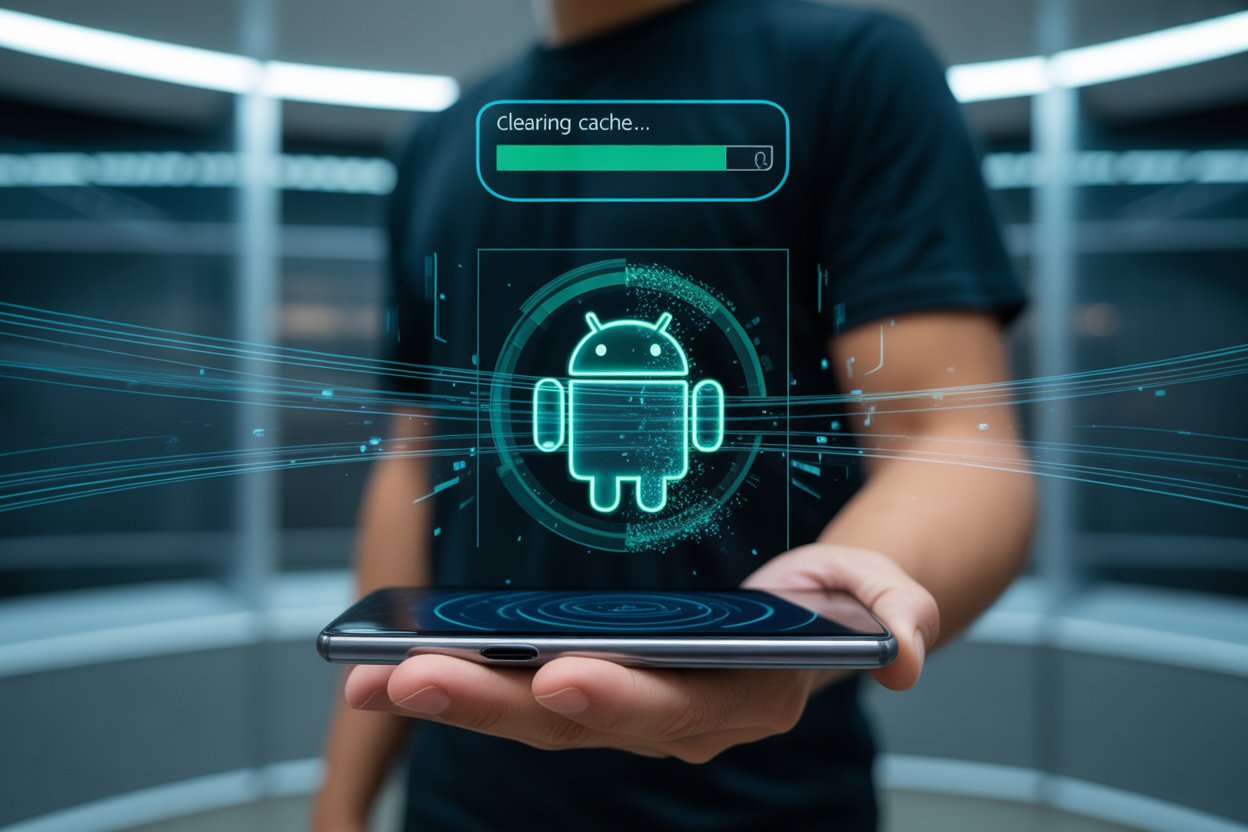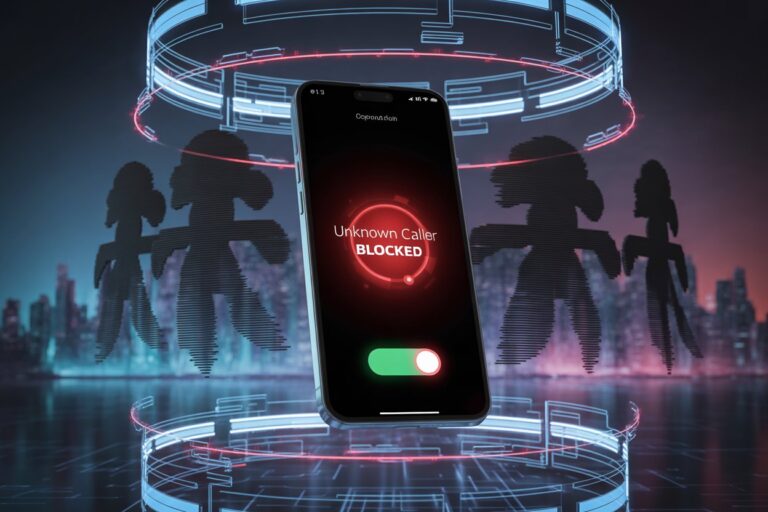How to Clear Cache on Android Without Third-Party Apps
In today’s fast-paced digital world, Android users are always on the lookout for ways to improve phone performance, save battery, and maintain app efficiency.
One commonly overlooked tip is clearing cache — which can significantly speed up your phone, solve glitches, and free up space.
This article will guide you through how to clear cache on Android without third-party apps, keeping it simple, safe, and effective.
What Is Cache on Android?
Cache is temporary data stored by apps to help them load faster and operate more efficiently. For instance, YouTube stores thumbnails, while browsers save page snapshots. While helpful, over time, cache can become outdated or corrupted, leading to app lag, storage bloat, or even crashes.
Why Clear Cache Without Third-Party Apps?
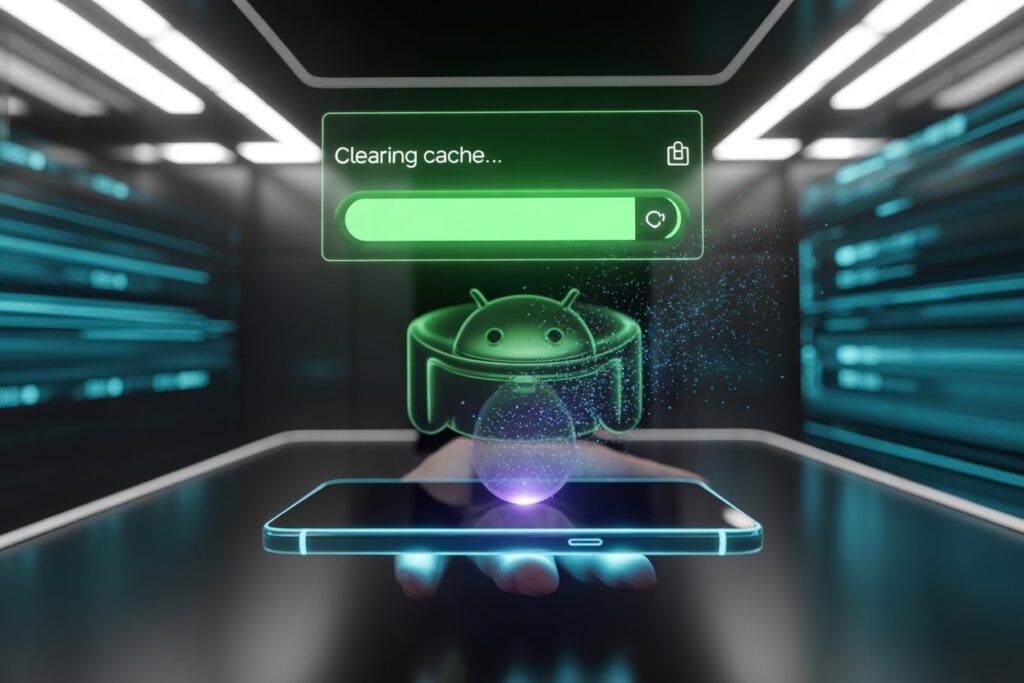
Using built-in Android settings is safer than relying on third-party cleaners that might:
- Consume battery
- Show unnecessary ads
- Collect personal data
- Cause performance issues
So, let’s focus on manual, app-by-app cache clearing — a method that is secure and easy for any user.
Step-by-Step: How to Clear App Cache on Android
1. Open Settings
- Go to your Android Settings menu from the home screen or app drawer.
2. Navigate to Apps (or Apps & Notifications)
- Scroll down and tap “Apps” or “Apps & Notifications” depending on your phone’s brand and Android version.
3. Choose an App
- From the list of installed apps, select the one you want to clear cache for — such as Chrome, WhatsApp, Instagram, etc.
4. Tap on Storage or Storage & Cache
- This section displays how much space the app’s cache occupies.
5. Tap Clear Cache
- Click “Clear Cache” (not “Clear Storage” unless you want to delete all app data).
Tip: Clearing cache does not delete important app data like logins, settings, or downloaded content.
Best Practices for Cache Clearing
- Clear cache monthly for heavy apps like Facebook, YouTube, or browsers.
- Avoid clearing system cache unless you’re troubleshooting.
- Reboot your phone after clearing cache for optimal performance.
- Monitor storage: If your phone is low on space, target large cached files first.
How to Clear Cache Partition (Advanced Option)
For deeper performance resets (not recommended for beginners):
- Power off your device.
- Boot into Recovery Mode (typically Volume Up + Power).
- Use volume keys to navigate to Wipe Cache Partition.
- Confirm with the power button.
- Reboot device.
This clears system-level temporary files — without deleting your data.
Android Version-Specific Notes
- Android 11 and above: System-wide cache clearing is restricted. You can only clear individual app caches.
- Samsung Users: Navigate through Settings > Device Care > Storage > Apps.
- MIUI Users (Xiaomi): Go to Settings > Apps > Manage Apps > Select App > Clear Cache.
Regional Tip for Pakistan Users
If you’re in Pakistan and face limited connectivity or storage issues:
- Use built-in “Device Care” or “Storage Manager” on brands like Infinix or Tecno.
- Avoid local third-party cleaners that may lack Google Play protection.
Internal Link Suggestions
- Top Battery-Saving Tips for Android Users
- How to Fix App Lag and Performance Drops on Android
- How to Boost Mobile Signal in Rural Areas
FAQ: People Also Ask
How often should I clear cache on Android?
Clear cache once a month or when you notice lag, storage warnings, or app misbehavior.
Will clearing cache delete my files or photos?
No, clearing cache only removes temporary data — your photos, logins, and files remain safe.
Can I clear cache for all apps at once?
Not on Android 11 and above. You must clear cache per app manually.
Is it safe to use cleaner apps?
It’s best to avoid third-party cleaners unless they are verified. Manual clearing via Settings is safest.
Conclusion
Clearing cache on Android is one of the simplest ways to boost performance and fix minor app issues. With no third-party apps involved, you reduce risks and keep control over your device.
Follow the steps above regularly, and you’ll enjoy a smoother, faster Android experience — safely and efficiently.
Stay tuned for more Tech Tips on boosting Android speed, managing mobile data, and securing your device in rural or low-bandwidth regions.