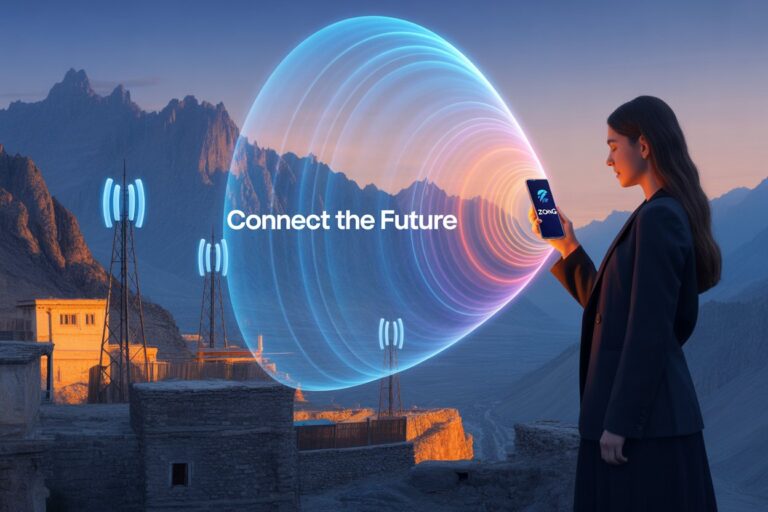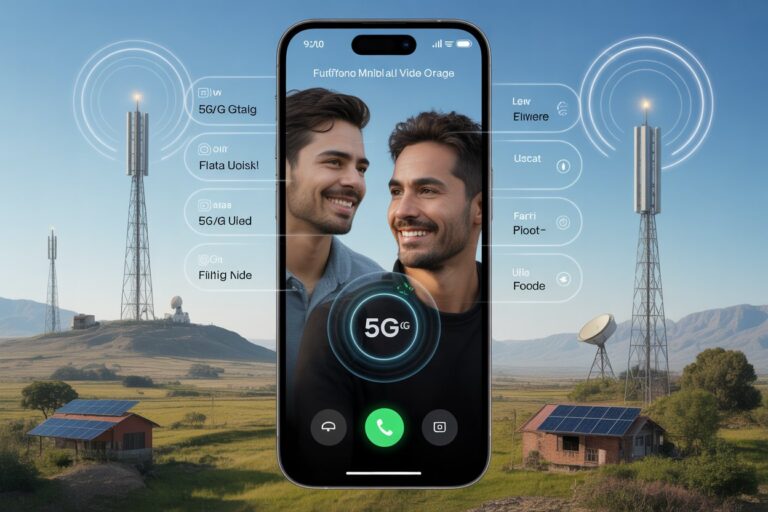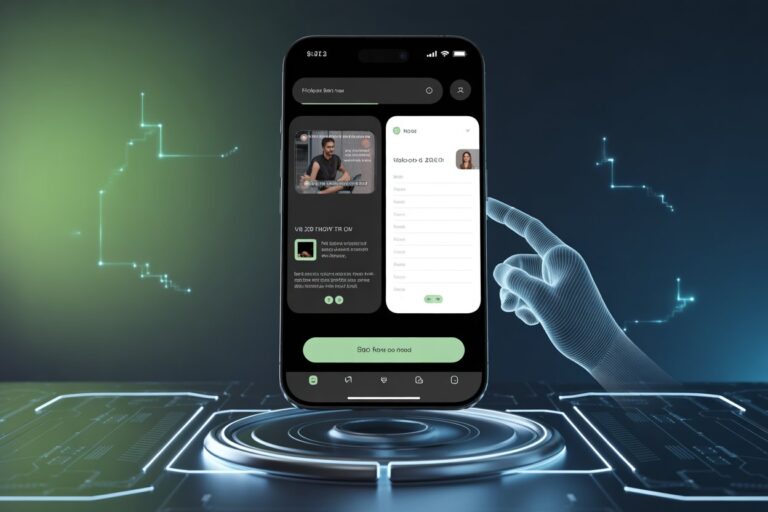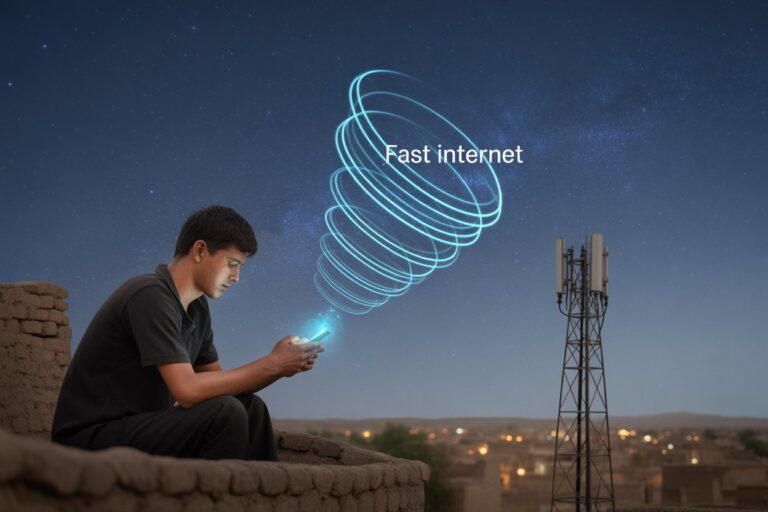How to Record WhatsApp Voice Message Without Holding Button (2025 Guide)
In today’s always-connected world, quick and hands-free communication is more important than ever. Whether you’re multitasking, walking, or simply want to avoid holding your screen, learning how to record WhatsApp voice message without holding the button can save time and effort.
This feature, often overlooked, is incredibly helpful — especially for Android users in countries like Pakistan, where mobile efficiency matters in daily life.
In this detailed guide, we’ll break down the steps to record voice messages hands-free, offer troubleshooting tips, and explain why this feature matters.
Whether you’re a beginner or a seasoned Android user, this article is packed with helpful insights.
Why Use WhatsApp Voice Message Without Holding the Button?
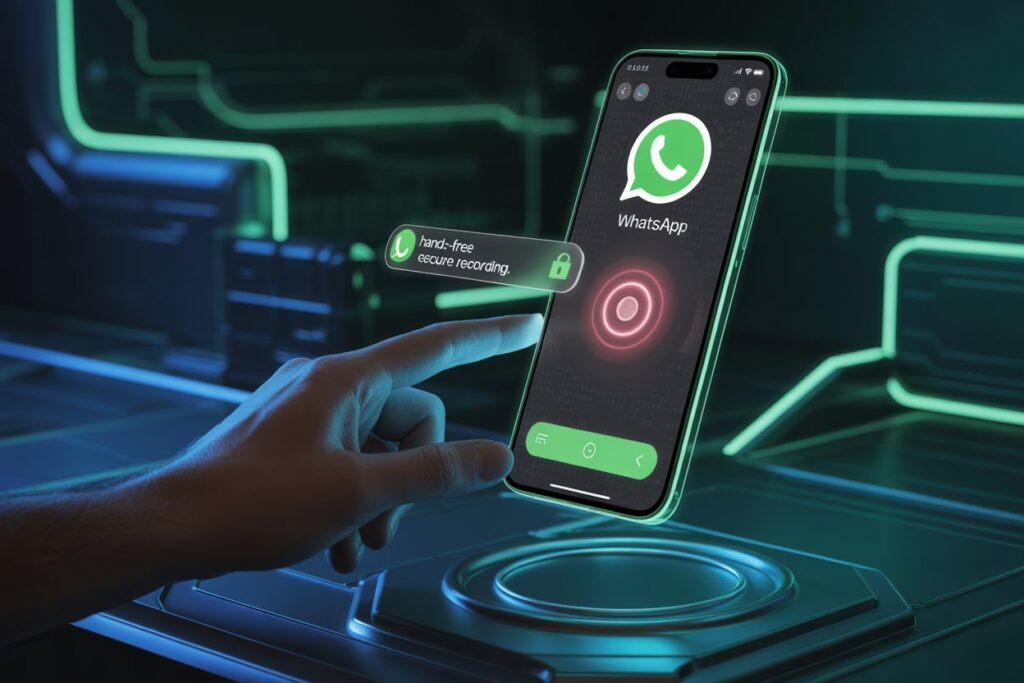
WhatsApp’s default voice message feature requires users to hold down the microphone icon while speaking. While this works fine in many cases, it can become a hassle in situations like:
- Walking or driving
- Holding groceries or tools
- Long messages (more than 60 seconds)
- Accessibility needs
Thankfully, WhatsApp has made it easier with a lock feature that allows users to record voice notes hands-free.
Step-by-Step: How to Record WhatsApp Voice Messages Without Holding the Button
Step 1: Open a WhatsApp Chat
Launch WhatsApp and open the chat of the person or group you want to send a voice message to.
Step 2: Locate the Microphone Button
On the bottom-right corner (next to the text box), you’ll see the microphone icon.
Step 3: Tap and Slide Up to Lock
Instead of just tapping and holding the mic:
- Press and hold the mic button.
- After a second, slide your finger upwards without lifting it.
- You’ll see a lock icon appear — release your finger when it locks.
Now, your message is being recorded hands-free!
Step 4: Cancel or Send
- If you change your mind, tap the trash bin icon to delete.
- To send, tap the send button once you finish.
Pro Tips for Clear Voice Notes
While recording without holding the button is convenient, clarity matters. Follow these tips for professional-sounding audio:
- Speak directly into the mic
- Avoid noisy environments
- Use earphones with a mic for outdoor use
- Keep your voice consistent in volume and tone
- Avoid covering the mic while recording
Troubleshooting: Can’t Record Voice Message Without Holding?
If the slide-to-lock feature isn’t working for you, try these solutions:
1. Update WhatsApp
Make sure you’re using the latest version. Go to Google Play Store > WhatsApp > Update.
2. Restart Your Device
Sometimes a quick reboot resolves app glitches.
3. Check App Permissions
Go to:
Settings > Apps > WhatsApp > Permissions > Microphone
Ensure microphone access is enabled.
4. Clear Cache (Android Only)
If WhatsApp misbehaves, clear cache:
Settings > Apps > WhatsApp > Storage > Clear Cache
5. Reinstall WhatsApp (Optional)
As a last resort, uninstall and reinstall the app. Make sure to back up your chats first!
Benefits for Pakistani Users in 2025
Users in Pakistan often deal with:
- Unstable internet
- Overheating devices
- Limited hand movement (e.g., working professionals or busy moms)
- Data-saving needs
Using the hands-free voice recording feature is not only efficient but also conserves battery and is easier than typing in Urdu or English on small screens.
Compatible Devices and Android Versions
This feature works on:
- All Android smartphones with WhatsApp version 2.18.100 and above
- Devices running Android 7.0 (Nougat) or later
- Entry-level phones (like those in the Android Go family)
Pro Tip: Use This Feature While Multitasking
In outdoor settings or while multitasking, the ability to lock voice recording becomes incredibly useful. Whether you’re:
- Cooking
- Walking to the bus stop
- Working in rural areas with low signal
- Helping kids with homework
…this feature allows you to stay connected without losing productivity.
Safety Reminder: Don’t Record While Driving
Even with hands-free capabilities, avoid sending voice messages while driving. Use voice assistants like Google Assistant instead, or wait until it’s safe to respond.
Advanced Tip: Use Third-Party Floating Tools (Optional)
Some users prefer using floating mic tools or automation apps like MacroDroid or Tasker to trigger hands-free voice recordings. However, for most users, WhatsApp’s native feature is simple and safe enough.
Final Thoughts
Learning how to record WhatsApp voice message without holding the button may seem like a small trick, but it can greatly enhance your mobile communication, especially in countries like Pakistan where every tap and swipe matters. It’s a simple, time-saving, and data-efficient way to use WhatsApp more comfortably.
Frequently Asked Questions (People Also Ask)
Q1: How do I record long voice messages on WhatsApp without holding the mic?
Answer: Use the slide-to-lock feature by pressing and sliding the mic icon upwards. This locks the recording so you don’t need to hold the button.
Q2: Why can’t I see the lock icon when recording WhatsApp voice messages?
Answer: You may be using an outdated WhatsApp version. Update the app via Google Play Store and try again.
Q3: Is this feature available on WhatsApp Web or Desktop?
Answer: No, the slide-to-lock feature is currently only available on mobile versions of WhatsApp.
Related Articles (Internal Links)
- How to Save Mobile Data During WhatsApp Calls
- How to Improve 4G Signal in Rural Pakistan
- Top Battery-Saving Tips for Android in 2025