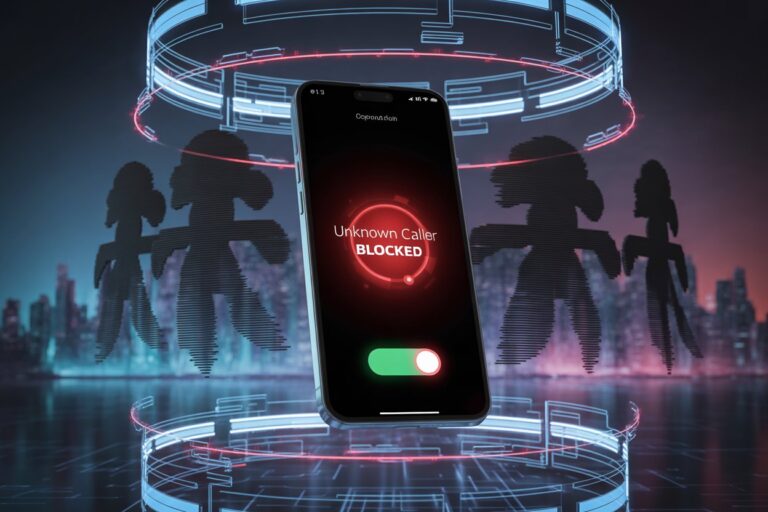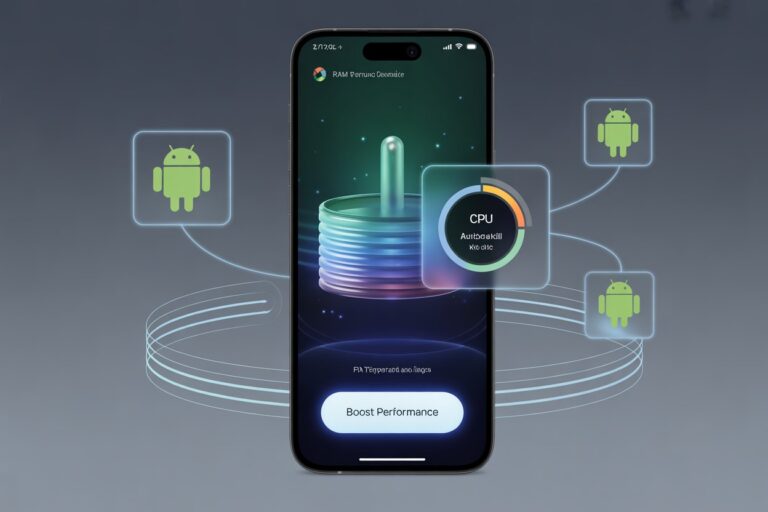How to Recover Deleted Voice Message on WhatsApp Android
In the fast-paced world of smartphones, WhatsApp has become a staple communication tool for billions of users worldwide, especially in regions like Pakistan where affordable and reliable messaging platforms are essential.
Among its many features, voice messages are one of the most used tools — making communication faster, expressive, and efficient. But what happens when you accidentally delete a crucial voice note? Is there a way to recover it?
Fortunately, recovering deleted voice messages on WhatsApp (Android) is possible in many cases. This comprehensive tech-tips guide explains how to do it using different recovery methods, settings, and precautions.
Why Do Voice Messages Get Deleted?
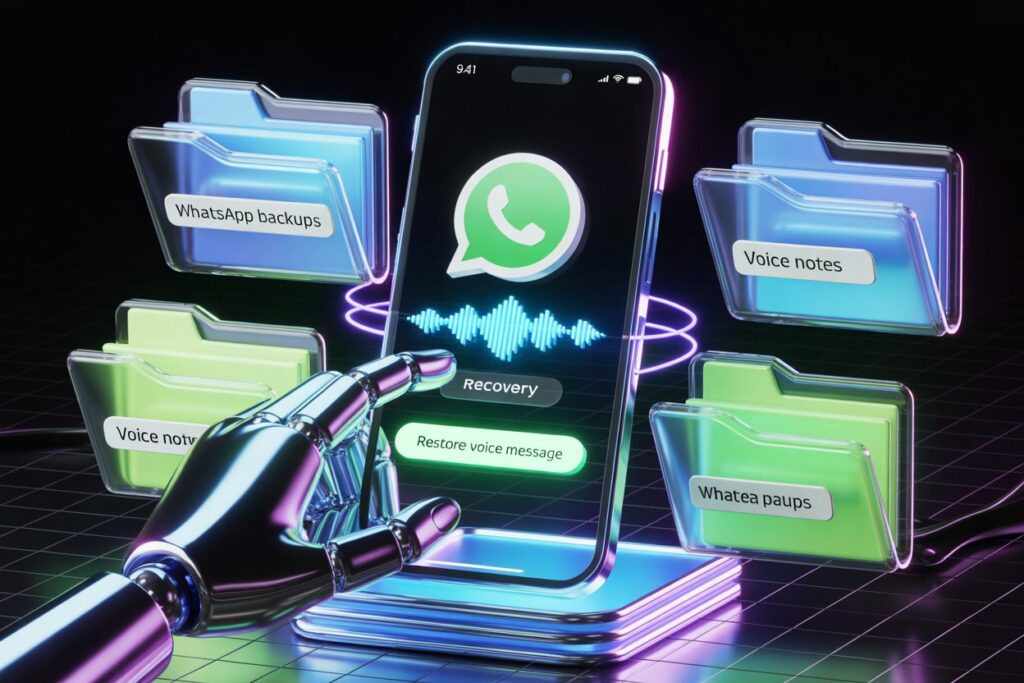
Before diving into recovery solutions, let’s understand why voice notes disappear:
- Accidental deletion by swiping or tapping “delete for me”
- Chat clearance from storage management
- App reinstallation or factory reset
- Corrupt backup files
- Unintended auto-download settings
Understanding the reason can help determine the best recovery path.
Method 1: Restore from WhatsApp Google Drive Backup
Requirements:
- Google Drive backup must be enabled before deletion
- Backup should contain the deleted voice message
- Same Google account and phone number must be used
Steps:
- Uninstall WhatsApp from your device.
- Reinstall it from the Play Store.
- Open WhatsApp and verify your number.
- Tap “Restore” when prompted to restore from Google Drive.
- Wait for restoration to complete, and check the relevant chat for your recovered voice message.
Note: If the backup was made after the deletion, this method won’t work.
Method 2: Recover Voice Messages from Local Storage (Manual)
WhatsApp automatically saves chat data in local backups every day at 2 AM (for 7 days).
Requirements:
- File Manager app
- Voice message deleted within 7 days
Steps:
- Open your File Manager.
- Navigate to:
pgsql
CopyEdit
Internal Storage > WhatsApp > Databases
- Rename the most recent backup:
- Example: Rename msgstore-2023-07-20.db.crypt14 to msgstore.db.crypt14.
- Example: Rename msgstore-2023-07-20.db.crypt14 to msgstore.db.crypt14.
- Uninstall WhatsApp.
- Disable Wi-Fi and Mobile Data to avoid cloud overwrite.
- Reinstall WhatsApp and choose “Restore from local backup”.
- Once restored, check the relevant chat.
This will restore all messages up to that backup date — including the deleted voice note if it existed then.
Method 3: Check the WhatsApp Voice Note Folder
Voice messages are saved as .opus audio files in your phone’s storage.
Steps:
- Open File Manager.
- Navigate to:
pgsql
CopyEdit
Internal Storage > WhatsApp > Media > WhatsApp Voice Notes
- Browse through folders sorted by date.
- Look for .opus files and listen to them via an audio player.
- If found, copy them to a secure folder.
This method works even if the chat is deleted, as long as the voice file hasn’t been removed from storage.
Pro Tip: Use a Third-Party Recovery Tool
If no backup exists or manual search fails, third-party recovery software can be used.
Popular tools:
- Dr.Fone – Data Recovery (Android)
- iMyFone D-Back
- Tenorshare UltData
Steps:
- Download and install the software on your PC.
- Connect your Android phone via USB.
- Enable USB Debugging.
- Scan WhatsApp data.
- Locate and recover deleted voice messages.
Use trusted tools only, and be cautious about privacy and malware risks.
Tips to Avoid Losing Voice Messages in the Future
- Enable automatic Google Drive backup (daily).
- Regularly back up chats manually before uninstalling WhatsApp.
- Turn on auto-download for audio files.
- Store important voice messages in cloud apps like Google Drive or Dropbox.
- Avoid cleaning cache/data using RAM booster apps.
Local Guide (Pakistan Edition)
For users in Pakistan, the following tips can further improve your chances of recovering WhatsApp voice messages:
- Ensure mobile backup is enabled even on limited data connections.
- Use Wi-Fi connections at night for auto Google Drive backups.
- Use file managers like ZArchiver or Files by Google for ease of access.
- Avoid cache-clearing apps like DU Cleaner or CCleaner that might remove WhatsApp data.
Related Topics You Might Like
- How to Fix Overheating Issues on Android
- How to Boost Mobile Signal in Rural Areas
- How to Save Mobile Data During WhatsApp Video Calls
- How to Extend Smartphone Battery Life Outdoors
(Interlinking articles can improve visibility and keep users engaged.)
FAQs – People Also Ask
Q1: Can I recover WhatsApp voice messages without backup?
Yes. You can explore your phone’s internal storage for .opus audio files in the WhatsApp Voice Notes folder or use recovery software.
Q2: How long does WhatsApp keep deleted messages?
Deleted messages are removed from chats immediately but may remain in local backups for up to 7 days, and in Google Drive if included in your latest backup.
Q3: Can I recover WhatsApp audio messages after factory reset?
Only if you had a Google Drive backup or saved the .opus files separately before the reset.
Final Thoughts
Recovering deleted WhatsApp voice messages on Android can feel like a challenge — but with the right tools and awareness, it’s possible in most cases. Whether you rely on Google Drive, local storage, or third-party tools, acting quickly is the key to successful recovery.