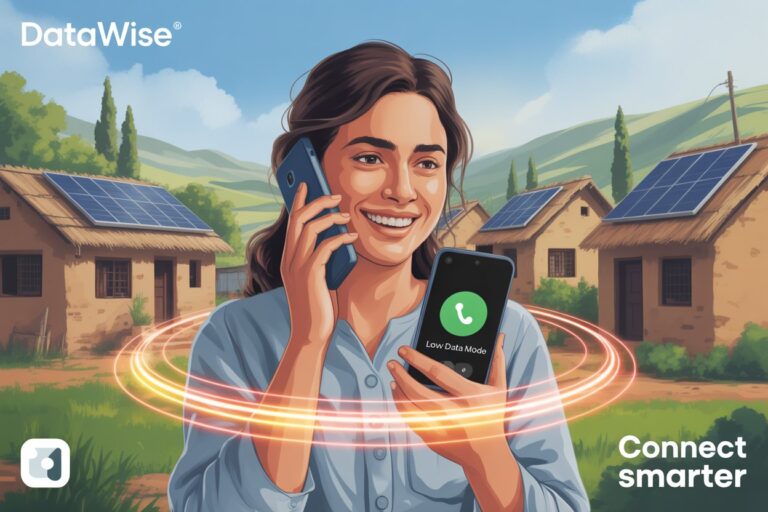Why Android Updates Consume Mobile Data and How to Stop
In the age of digital dependence, Android updates play a crucial role in maintaining device security, performance, and feature enhancements. However, one recurring concern for users—especially in countries like Pakistan, where data costs are high and Wi-Fi isn’t always stable—is: “Why do Android updates consume so much mobile data?”
This article explores the reasons behind excessive data usage during updates and offers step-by-step solutions on how to stop or limit it.
Understanding Android Updates and Data Consumption

1. What Are Android Updates?
Android updates are periodic software packages pushed by manufacturers or Google to improve device performance, fix bugs, close security loopholes, and occasionally introduce new features. These updates typically include:
- Security patches
- System enhancements
- App updates (via Play Store)
- Firmware or OS upgrades
2. How Much Data Do Android Updates Use?
Android system updates can vary in size, typically between 300MB to 3GB or more, depending on the device and version. App updates via Play Store may also run in the background, quietly using hundreds of megabytes daily, especially if auto-updates are enabled over mobile data.
Why Android Updates Use Mobile Data Instead of Wi-Fi
1. Background Auto-Downloads
Many Android phones come with background update settings enabled by default. If a Wi-Fi connection becomes unstable or drops temporarily, the system often switches to mobile data to continue the download without notifying the user.
2. Google Play Store Auto-Updates
Even if you don’t initiate system updates manually, the Google Play Store may automatically update apps over mobile data unless configured otherwise.
3. Manufacturer or Carrier Settings
Some manufacturers (Samsung, Xiaomi, Vivo, etc.) and mobile carriers allow system or firmware updates over mobile data if not explicitly restricted in device settings.
How to Stop Android Updates from Consuming Mobile Data
Below are practical, beginner-friendly solutions to help reduce or completely block mobile data usage during Android updates:
1. Turn Off Auto System Updates
Steps to Disable Auto System Updates:
- Go to Settings > About Phone.
- Tap on Software Update or System Update.
- Disable the option that says “Download updates automatically” or “Auto-download over mobile data.”
- If available, set updates to “Wi-Fi only.”
Note: Settings may vary by brand. On Samsung devices, look under Settings > Software Update > Auto Download.
2. Restrict Background Data for Play Store
Steps:
- Go to Settings > Apps > Google Play Store.
- Tap Mobile Data & Wi-Fi.
- Disable Background data and toggle off Allow app while Data Saver on.
This ensures the Play Store doesn’t silently update apps over your mobile data.
3. Change App Update Preferences on Google Play
Steps:
- Open Google Play Store.
- Tap your Profile icon (top right corner).
- Go to Settings > Network Preferences > Auto-update apps.
- Select “Over Wi-Fi only.”
Tip: Also turn off “Auto-play videos” and other auto-sync features in Play Store settings to save mobile data.
4. Set a Data Warning or Data Saver Mode
Enabling Data Saver helps reduce overall background usage:
- Go to Settings > Network & Internet > Data Saver.
- Turn on Data Saver.
- You can also set a Data Limit or Warning in Mobile Network settings.
5. Use Developer Options (Advanced)
For advanced users:
- Enable Developer Options by tapping Build Number 7 times (found in About Phone).
- Go to Developer Options > Disable Auto Updates, Background Processes, or Network Optimizations if available.
Caution: Developer Options should be used carefully to avoid system misbehavior.
How to Manually Check and Update Android with Wi-Fi Only
If you prefer to update manually:
- Connect to a secure Wi-Fi network.
- Go to Settings > System Update.
- Check for updates and download manually when convenient.
This gives you control over when and how much data is used.
Additional Tips for Pakistan Users
- Use night-time free data offers from telecom providers (e.g., Zong, Jazz, Ufone) to schedule updates.
- Enable Power Saving Mode to limit background activity.
- Use Lite versions of apps to reduce update size and frequency (e.g., Facebook Lite, Messenger Lite).
Internal Link Suggestions
- How to Save Mobile Data During Video Calls
- Best Tips to Extend Battery Life During Outdoor Use
- How to Boost Mobile Signal in Rural Areas
FAQs – People Also Ask
Why do Android updates use so much mobile data?
Android updates often include large security patches, system files, and app updates. Without proper settings, they may download automatically over mobile data.
How can I stop Android from updating over mobile data?
You can stop it by disabling auto-updates in system settings, restricting background data, and setting Google Play updates to “Wi-Fi only.”
Does disabling auto-updates affect phone security?
No, but it means you must manually check for updates. Regular manual updates on Wi-Fi are recommended to stay secure.
Can I uninstall an update that used mobile data?
You can’t uninstall system updates, but you can clear app updates by going to Settings > Apps > [App] > Uninstall Updates (if available).
Final Thoughts
Controlling how and when Android updates occur can help you save mobile data, especially in data-sensitive regions like Pakistan. With a few changes in your settings, you can ensure that important updates happen only over Wi-Fi, saving your bandwidth for more important tasks. Regular maintenance and awareness are key to efficient smartphone use.