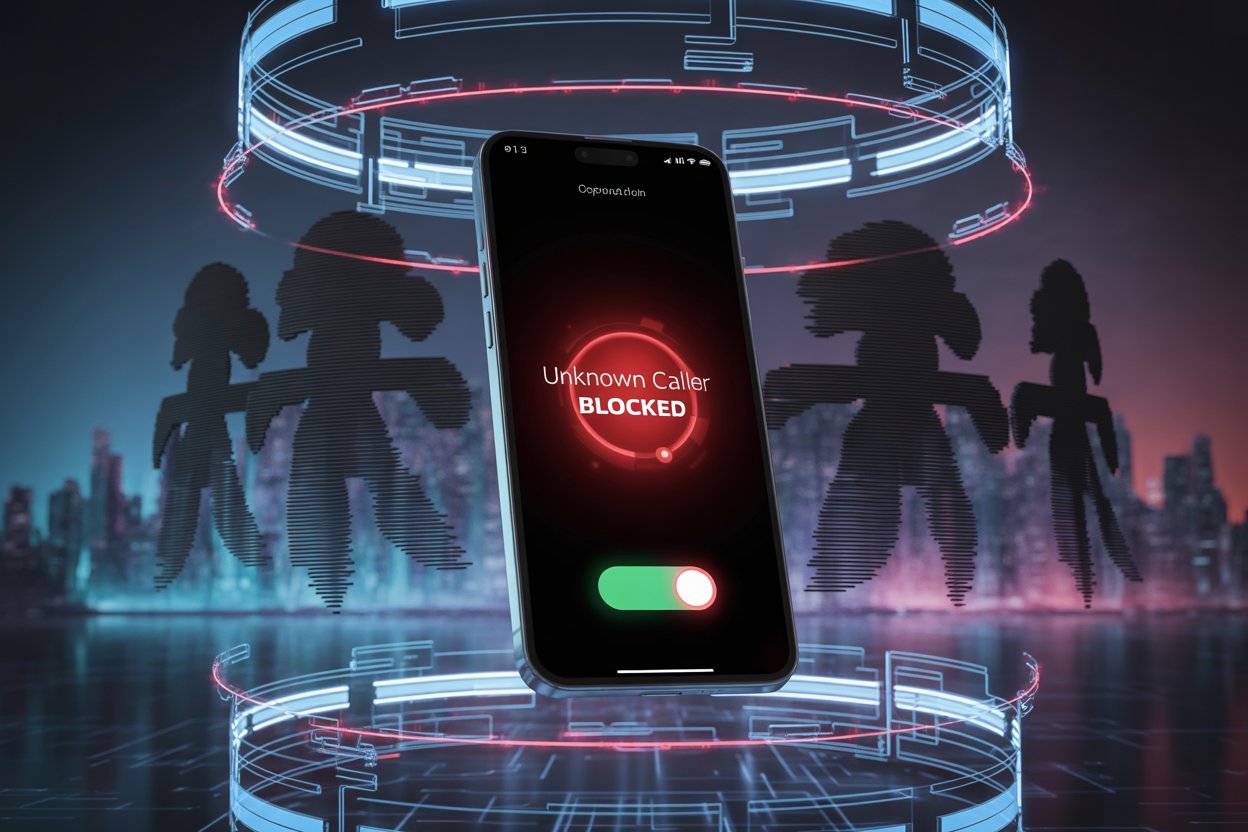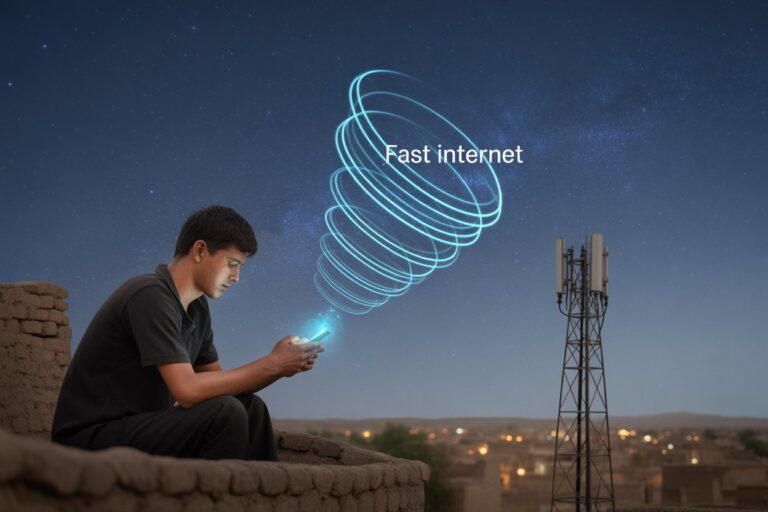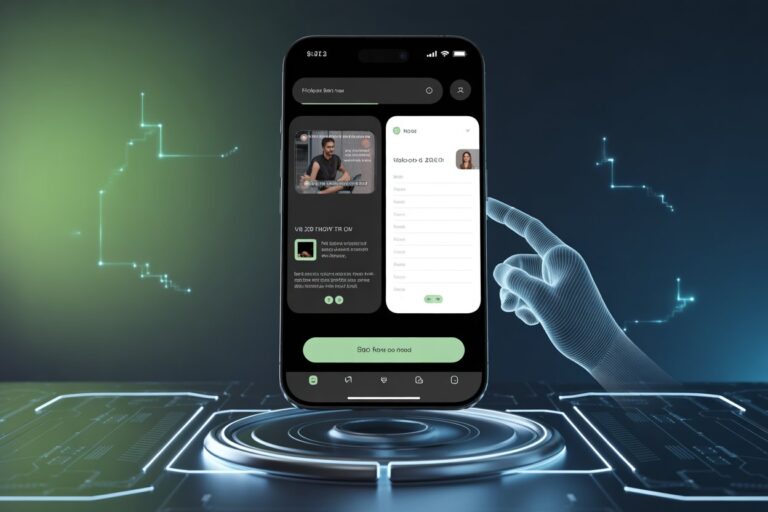How to Block Unknown Calls Without Installing Apps
In today’s hyper-connected world, smartphone users constantly face interruptions from spam, telemarketing, or scam calls—especially in regions where telecom regulations are still developing.
Whether you’re trying to focus on work, save mobile battery, or maintain digital peace, learning how to block unknown calls without installing third-party apps is essential.
This guide offers a comprehensive walkthrough tailored to beginners and advanced users alike, explaining how to block unknown or hidden numbers on Android and iOS devices using built-in features only—no additional apps required.
Why Blocking Unknown Calls Matters

Unwanted calls can disrupt your productivity, lead to data breaches, or expose you to scams. Here are a few reasons why users want to block them:
- Avoid spam and robocalls
- Prevent phishing attempts
- Maintain privacy
- Reduce phone anxiety and interruptions
While third-party apps offer spam filters, they often require access to sensitive data. Instead, using native phone settings is a safer and more private method.
How to Block Unknown Calls on Android Without Apps
Android devices come with built-in features that allow users to block numbers that are either not saved or marked as “Unknown.”
Method 1: Block Unknown Numbers via Phone App
Most Android phones (Samsung, Xiaomi, OnePlus, Realme, Vivo, Infinix, etc.) allow blocking directly from the dialer app.
Steps:
- Open the Phone/Dialer app.
- Tap the three-dot menu (⋮) in the top-right corner.
- Select Settings → then tap Blocked Numbers.
- Toggle ON the option “Block calls from unknown/private numbers.”
Note: “Unknown” usually means numbers that are hidden or marked private—not necessarily unsaved contacts.
Method 2: Block Calls Using Do Not Disturb (DND)
If your phone doesn’t have a specific option for blocking unknown numbers, the DND feature can help by silencing all calls except known contacts.
Steps:
- Go to Settings → Sound & vibration → Do Not Disturb.
- Tap Calls → Allow calls from.
- Choose “Contacts only.”
This will allow calls only from your saved contacts and block all others silently.
Method 3: Using Samsung’s Built-In Call Blocker (One UI)
Samsung users can benefit from Smart Call, which includes spam detection and call blocking:
- Open the Phone app.
- Tap the three-dot menu → Settings.
- Go to Caller ID & Spam Protection.
- Turn ON Block unknown/private callers.
How to Block Unknown Calls on iPhone Without Apps
iOS offers a very effective built-in feature to silence unknown numbers—ideal for users who only want to receive calls from known people.
Method: Silence Unknown Callers
- Go to Settings → Phone.
- Tap Silence Unknown Callers.
- Toggle it ON.
This feature sends all unknown calls straight to voicemail, and you’ll still see them in your call log.
Can You Block Unknown Calls in Pakistan Without Apps?
Yes, users in Pakistan can block calls without third-party apps by:
- Using the PTA’s Do Not Call Register (DNCR) by sending “reg” to 3627
- Enabling “Block Unknown” from your dialer settings
- Setting Do Not Disturb to only allow contacts
Pakistan’s telecom carriers like Jazz, Telenor, Ufone, and Zong also offer their own tools or USSD codes for blocking.
Bonus Tip: Blocking Calls Can Help Battery & Data
Unwanted calls trigger screen wake-ups, vibrations, and mobile data pings (for spam detection), all of which consume battery and data. By blocking them:
- You reduce background sync
- Improve battery life
- Avoid data wastage from spam filters or call lookups
Safety Note: Avoid Third-Party Call Blockers
While there are many apps on Google Play or App Store claiming to block spam calls, most request sensitive permissions such as:
- Contacts access
- Call logs
- Microphone usage
Avoid them unless they are from trusted developers, and always prefer built-in features for your privacy.
How to Unblock If Needed Later
Sometimes, you may mistakenly block an important caller. To unblock:
Android:
- Go to Phone app → Settings → Blocked numbers
- Tap the “X” icon beside the number to remove it from the block list
iPhone:
- Go to Settings → Phone → Blocked Contacts
- Tap Edit → Remove the contact
Pro Tips for Call Management
- Use Contact Groups: On Android, you can add trusted numbers to a “VIP” group for call whitelisting.
- Enable Voicemail or Call Forwarding: So real callers can leave a message if blocked.
- Use Dual SIM Settings: One SIM can be for personal contacts only.
Frequently Asked Questions (FAQ)
How do I block private or unknown numbers without apps?
Use your device’s built-in Call Settings or Do Not Disturb mode to silence or block unknown callers.
Can I block calls in Pakistan without downloading anything?
Yes. Use your phone’s native settings or register with PTA’s DNCR (SMS “reg” to 3627) to stop unwanted promotional calls.
Will blocking unknown calls stop all spam?
Not always. Some spam calls use real-looking numbers. You can limit most of them, but some may still get through unless your phone supports advanced caller ID.
Do blocked calls still show in call history?
Yes, in most Android and iOS devices, they may still show as “missed” but won’t ring or alert you.
Final Thoughts
Learning how to block unknown calls without installing apps is a smart step toward a distraction-free and more private mobile experience. By using the settings already available on your phone—whether it’s Android or iPhone—you can take control of your incoming calls and reduce stress, data usage, and battery drain.