Top Battery-Saving Tips for Android Users
In today’s fast-paced digital world, staying connected is crucial, but it often comes at the expense of battery life.
Android users, especially in regions like Pakistan where power availability and signal strength can be inconsistent, need effective battery-saving strategies.
This comprehensive guide explores actionable, safe, and non-YMYL (Your Money or Your Life) tips to help you optimize your Android phone’s battery.
Why Battery Life Matters on Android Devices
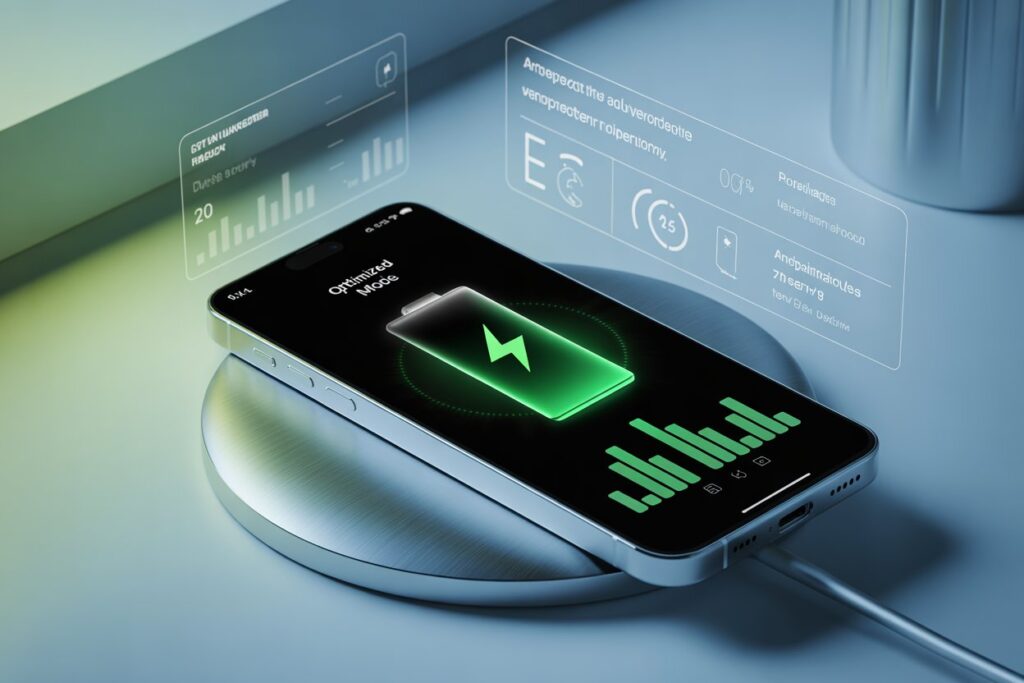
Android phones are loaded with features, apps, and background processes that can quickly drain battery life.
Whether you’re commuting, traveling to rural areas, or simply trying to get through the day without charging, a few adjustments can go a long way.
Key Challenges in Regions Like Pakistan
- Unstable network signals cause your phone to work harder.
- Frequent power outages make overnight charging risky.
- Warmer climate can contribute to overheating and fast battery drain.
Essential Battery-Saving Settings You Must Enable
1. Turn on Battery Saver Mode
Most Android phones come with built-in battery-saving modes. Activate it from:
Settings > Battery > Battery Saver.
This limits background activity, reduces performance slightly, and turns off high-battery-consuming apps.
2. Enable Adaptive Battery and Brightness
Android 9 and newer versions support adaptive features that learn from your behavior:
- Adaptive Battery: Restricts battery usage for apps you rarely use.
- Adaptive Brightness: Automatically adjusts screen brightness based on your environment.
3. Limit Background Apps
Go to Settings > Apps > Running Services and close apps running in the background that you don’t actively use.
Daily Habits That Improve Battery Performance
4. Avoid Overcharging Overnight
Charging your phone overnight may seem convenient but can degrade your battery over time. Instead:
- Use a smart plug or battery protection app.
- Unplug your phone once it reaches 100%.
5. Keep Your Phone Cool
Avoid exposing your phone to direct sunlight or hot surfaces. Overheating affects battery health and speed.
- Don’t use heavy apps while charging.
- Remove the case while charging to avoid trapped heat.
6. Use Wi-Fi Instead of Mobile Data
Wi-Fi consumes less battery than mobile data, especially in areas with poor signal strength. When at home or work, turn off data and switch to Wi-Fi.
7. Update Your Software Regularly
New Android updates often include battery optimization. Check for updates:
Settings > Software Update.
App Management for Longer Battery Life
8. Uninstall or Disable Unused Apps
Apps that run in the background—even when unused—can drain your battery. Go to Settings > Apps > All Apps and uninstall what you don’t need.
9. Restrict Battery Usage for Specific Apps
If you notice an app is draining your battery:
Settings > Battery > Battery Usage > Select App > Restrict Background Activity.
10. Avoid Battery-Hungry Widgets and Live Wallpapers
Widgets like weather updates or animated wallpapers use resources constantly. Use static backgrounds and minimal widgets for better battery life.
Network Settings and Signal Optimization
11. Switch to 3G or 2G When 4G Is Unstable
In areas with poor 4G reception, your phone consumes more power searching for a better signal. Switching to 3G or 2G can help conserve energy.
Settings > Mobile Network > Preferred Network Type.
12. Turn on Airplane Mode in No-Signal Areas
If you’re in a remote area with no signal, activate airplane mode to prevent your phone from endlessly searching for a network.
Localized Tips for Pakistan Users
13. Use Power Banks with Overcharge Protection
Since electricity may be unreliable in rural areas of Pakistan, carry a quality power bank to recharge your device safely.
14. Avoid Cheap Charging Accessories
Counterfeit chargers can harm your battery. Always buy certified cables and adapters from trusted shops or brands.
15. Schedule Charging Around Load Shedding Hours
If you’re aware of load shedding schedules in your area, try to charge your phone beforehand or during available electricity periods.
Advanced Tips for Tech-Savvy Users
16. Use Battery Monitoring Apps
Apps like AccuBattery or GSam Battery Monitor offer in-depth reports on:
- Charging habits
- Battery wear
- App-specific usage
17. Root Your Phone (Optional)
Rooting gives advanced users full control over the Android system, including battery-saving tweaks. However, this voids your warranty and should only be attempted if you know what you’re doing.
Common Myths About Battery Saving
Myth 1: Closing All Apps Boosts Battery
In reality, constantly closing and reopening apps uses more power than leaving them in standby mode.
Myth 2: Fast Charging Damages Battery
Most modern Android phones are optimized to handle fast charging safely.
Final Checklist: Quick Wins for Battery Saving
- Lower screen brightness.
- Turn off location services when not in use.
- Disable auto-sync for non-essential accounts.
- Use dark mode (OLED screens).
FAQ Section (People Also Ask)
Q1: Why is my Android battery draining so fast?
It could be due to background apps, high screen brightness, or poor signal strength.
Q2: How can I make my Android battery last longer during travel?
Turn on Battery Saver, reduce screen time, and use Airplane Mode in no-signal zones.
Q3: Does charging overnight damage my Android phone battery?
It can reduce long-term battery health. Use smart plugs or unplug after a full charge.
Conclusion
Improving your Android device’s battery life doesn’t require drastic changes—just a few smart habits and system tweaks. These battery-saving tips are designed to help users, particularly in areas like Pakistan, where staying connected efficiently is essential. For best results, combine multiple strategies from this guide and stay consistent with your practices.
For more mobile tips, check out our other guides on boosting mobile signals in rural areas, overheating fixes for Android, and saving mobile data during video calls.


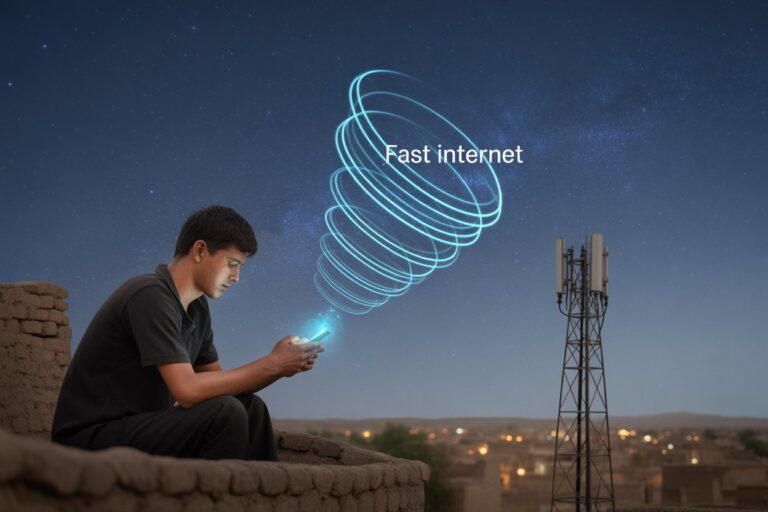


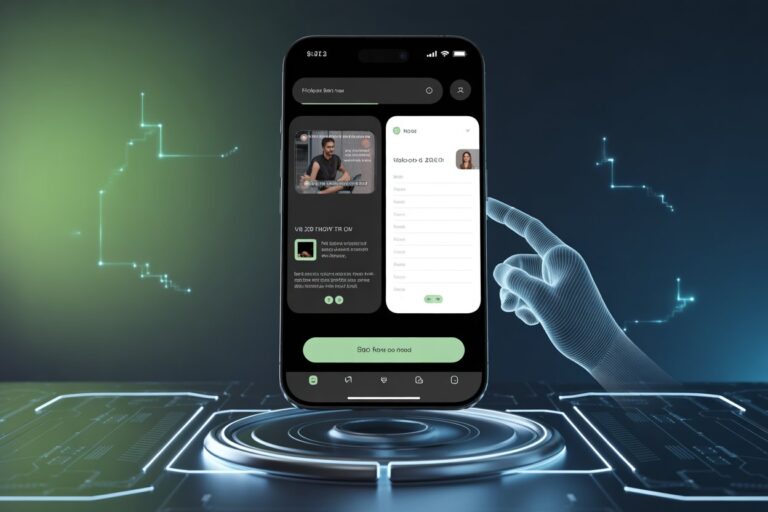

One Comment